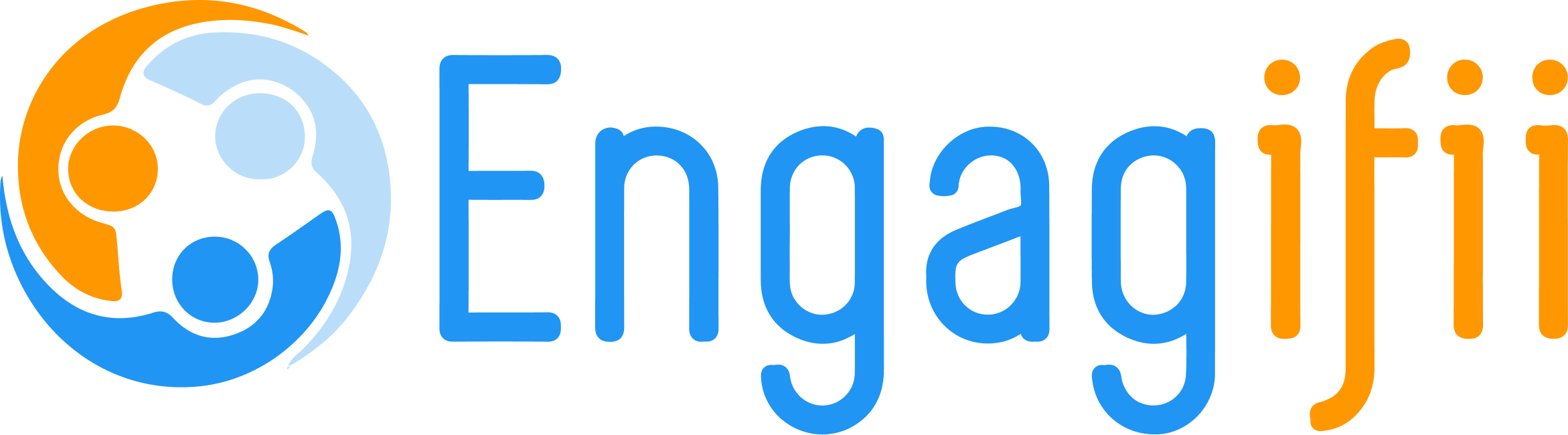Appearance
Getting Started with Engagifii CRM API
Table of Contents
- Prerequisites
- Authentication Setup
- Your First API Call
- Testing Your Integration
- Common Integration Patterns
- Troubleshooting
Prerequisites
Before you begin integrating with the Engagifii CRM API, ensure you have:
Required Access
- API Access Credentials: Client ID and Client Secret from your system administrator
- Tenant Code: Your organization's unique identifier
- Base URL: The correct API endpoint for your environment
- Network Access: Ability to make HTTPS requests to the API endpoints
Development Tools
- HTTP Client: curl, Postman, or your preferred HTTP testing tool
- Development Environment: Support for your chosen programming language
- JSON Parser: Ability to parse and generate JSON data
- HTTPS Support: Your application must support secure HTTPS connections
Recommended Knowledge
- REST API Concepts: Understanding of HTTP methods, status codes, and JSON
- OAuth2 Flow: Basic knowledge of client credentials grant flow
- Multi-tenancy: Understanding of tenant-based data isolation
Authentication Setup
The Engagifii CRM API uses OAuth2 Client Credentials flow for authentication. Follow these steps to set up authentication:
Step 1: Obtain Access Credentials
Contact your system administrator to receive:
Client ID: your-client-id
Client Secret: your-client-secret
Tenant Code: your-organization-codeStep 2: Request an Access Token
Make a POST request to the token endpoint:
cURL Example:
bash
curl -X POST "https://builtin-crm.azurewebsites.net/oauth/token" \
-H "Content-Type: application/x-www-form-urlencoded" \
-d "grant_type=client_credentials" \
-d "client_id=your-client-id" \
-d "client_secret=your-client-secret"JavaScript Example:
javascript
const getAccessToken = async () => {
const response = await fetch('https://builtin-crm.azurewebsites.net/oauth/token', {
method: 'POST',
headers: {
'Content-Type': 'application/x-www-form-urlencoded',
},
body: new URLSearchParams({
'grant_type': 'client_credentials',
'client_id': 'your-client-id',
'client_secret': 'your-client-secret'
})
});
const tokenData = await response.json();
return tokenData.access_token;
};C# Example:
csharp
using System.Net.Http;
using System.Collections.Generic;
public async Task<string> GetAccessTokenAsync()
{
var client = new HttpClient();
var tokenRequest = new FormUrlEncodedContent(new[]
{
new KeyValuePair<string, string>("grant_type", "client_credentials"),
new KeyValuePair<string, string>("client_id", "your-client-id"),
new KeyValuePair<string, string>("client_secret", "your-client-secret")
});
var response = await client.PostAsync("https://builtin-crm.azurewebsites.net/oauth/token", tokenRequest);
var responseContent = await response.Content.ReadAsStringAsync();
var tokenData = JsonSerializer.Deserialize<TokenResponse>(responseContent);
return tokenData.AccessToken;
}Python Example:
python
import requests
def get_access_token():
token_url = "https://builtin-crm.azurewebsites.net/oauth/token"
payload = {
'grant_type': 'client_credentials',
'client_id': 'your-client-id',
'client_secret': 'your-client-secret'
}
response = requests.post(token_url, data=payload)
token_data = response.json()
return token_data['access_token']Step 3: Handle Token Response
A successful token request returns:
json
{
"access_token": "eyJhbGciOiJSUzI1NiIsInR5cCI6IkpXVCJ9...",
"token_type": "Bearer",
"expires_in": 3600,
"scope": "api:read api:write"
}Important Token Management:
- Store the access token securely
- Tokens expire after 1 hour (3600 seconds)
- Request a new token before the current one expires
- Never expose tokens in client-side code or logs
Your First API Call
Now that you have an access token, let's make your first API call to retrieve people from your organization.
Step 1: Set Up Request Headers
All API requests require these headers:
Authorization: Bearer {access_token}tenant-code: {your-tenant-code}Content-Type: application/json(for POST/PUT requests)
Step 2: Make a GET Request
cURL Example:
bash
curl -X GET "https://builtin-crm.azurewebsites.net/api/v1/people" \
-H "Authorization: Bearer your-access-token" \
-H "tenant-code: your-tenant-code" \
-H "Accept: application/json"JavaScript Example:
javascript
const getPeople = async (accessToken, tenantCode) => {
const response = await fetch('https://builtin-crm.azurewebsites.net/api/v1/people', {
method: 'GET',
headers: {
'Authorization': `Bearer ${accessToken}`,
'tenant-code': tenantCode,
'Accept': 'application/json'
}
});
if (response.ok) {
const people = await response.json();
console.log('People:', people);
return people;
} else {
throw new Error(`API Error: ${response.status} ${response.statusText}`);
}
};C# Example:
csharp
public async Task<List<Person>> GetPeopleAsync(string accessToken, string tenantCode)
{
var client = new HttpClient();
client.DefaultRequestHeaders.Authorization = new AuthenticationHeaderValue("Bearer", accessToken);
client.DefaultRequestHeaders.Add("tenant-code", tenantCode);
var response = await client.GetAsync("https://builtin-crm.azurewebsites.net/api/v1/people");
if (response.IsSuccessStatusCode)
{
var jsonContent = await response.Content.ReadAsStringAsync();
return JsonSerializer.Deserialize<List<Person>>(jsonContent);
}
else
{
throw new HttpRequestException($"API Error: {response.StatusCode}");
}
}Python Example:
python
import requests
def get_people(access_token, tenant_code):
headers = {
'Authorization': f'Bearer {access_token}',
'tenant-code': tenant_code,
'Accept': 'application/json'
}
response = requests.get(
'https://builtin-crm.azurewebsites.net/api/v1/people',
headers=headers
)
if response.status_code == 200:
return response.json()
else:
response.raise_for_status()Step 3: Handle the Response
A successful response returns a list of people:
json
{
"data": [
{
"id": "123e4567-e89b-12d3-a456-426614174000",
"firstName": "John",
"lastName": "Doe",
"email": "john.doe@example.com",
"phone": "+1-555-123-4567",
"organizationId": "org-123",
"createdDate": "2024-01-15T10:30:00Z",
"isActive": true
}
],
"totalCount": 1,
"pageIndex": 0,
"pageSize": 50
}Testing Your Integration
Using Postman
- Import Collection: Download our Postman Collection
- Set Variables: Configure environment variables for your credentials
- Test Authentication: Run the "Get Access Token" request
- Test API Calls: Execute sample requests to verify connectivity
Using Swagger UI
- Open Swagger: Navigate to https://builtin-crm.azurewebsites.net/swagger/
- Authenticate: Click "Authorize" and enter your access token
- Test Endpoints: Try different API endpoints interactively
- View Responses: Examine request/response formats
Test Checklist
- [ ] Successfully obtain access token
- [ ] Make authenticated GET request to
/api/v1/people - [ ] Handle pagination in list responses
- [ ] Test error scenarios (invalid token, missing headers)
- [ ] Verify tenant isolation (data belongs to your organization)
Common Integration Patterns
1. People Management Workflow
Scenario: Synchronize contacts between your system and Engagifii CRM
javascript
// 1. Get existing people
const existingPeople = await getPeople(token, tenantCode);
// 2. Create new person
const newPerson = await createPerson(token, tenantCode, {
firstName: 'Jane',
lastName: 'Smith',
email: 'jane.smith@example.com',
phone: '+1-555-987-6543'
});
// 3. Update person information
const updatedPerson = await updatePerson(token, tenantCode, newPerson.id, {
email: 'jane.smith.updated@example.com'
});
// 4. Add person to organization
await addPersonToOrganization(token, tenantCode, newPerson.id, organizationId);2. Organization Hierarchy Management
Scenario: Build and maintain organizational structures
javascript
// 1. Get organization tree
const organizations = await getOrganizations(token, tenantCode);
// 2. Create parent organization
const parentOrg = await createOrganization(token, tenantCode, {
name: 'Acme Corporation',
type: 'Company',
parentId: null
});
// 3. Create child organization
const childOrg = await createOrganization(token, tenantCode, {
name: 'Engineering Department',
type: 'Department',
parentId: parentOrg.id
});3. Committee and Member Management
Scenario: Manage committee structures and membership
javascript
// 1. Create committee
const committee = await createCommittee(token, tenantCode, {
name: 'Board of Directors',
description: 'Executive oversight committee',
isActive: true
});
// 2. Add members to committee
await addCommitteeMember(token, tenantCode, committee.id, {
personId: personId,
position: 'Chairman',
startDate: '2024-01-01'
});4. Bulk Data Operations
Scenario: Efficiently process large datasets
javascript
// Use pagination for large datasets
const getAllPeople = async (token, tenantCode) => {
let allPeople = [];
let pageIndex = 0;
const pageSize = 100;
while (true) {
const response = await getPeople(token, tenantCode, {
pageIndex,
pageSize
});
allPeople = allPeople.concat(response.data);
if (response.data.length < pageSize) {
break; // Last page reached
}
pageIndex++;
}
return allPeople;
};Troubleshooting
Common Issues and Solutions
1. Authentication Failures
Problem: 401 Unauthorized responses Solutions:
- Verify your Client ID and Client Secret are correct
- Check that your access token hasn't expired
- Ensure you're including the
Bearerprefix in the Authorization header - Confirm your tenant code is valid and correctly formatted
2. Missing Tenant Context
Problem: 400 Bad Request or empty results Solutions:
- Always include the
tenant-codeheader in every request - Verify your tenant code matches your organization
- Check that your user account has access to the specified tenant
3. Rate Limiting
Problem: 429 Too Many Requests responses Solutions:
- Implement exponential backoff retry logic
- Reduce request frequency to stay under 1,000 requests/minute
- Use bulk operations instead of individual requests where possible
- Cache data locally to reduce API calls
4. Network and SSL Issues
Problem: Connection timeouts or SSL errors Solutions:
- Verify your network allows HTTPS connections to our endpoints
- Check firewall settings for outbound connections on port 443
- Ensure your HTTP client supports modern SSL/TLS protocols
- Test connectivity using curl from your server environment
5. Data Format Issues
Problem: 400 Bad Request with validation errors Solutions:
- Validate JSON formatting before sending requests
- Check required fields are included and properly formatted
- Verify date formats use ISO 8601 standard (YYYY-MM-DDTHH:mm:ssZ)
- Ensure GUIDs are properly formatted (with hyphens)
Getting Additional Help
If you continue to experience issues:
- Check Error Messages: API responses include detailed error information
- Review Documentation: Consult the API Reference for endpoint details
- Test with Swagger: Use the interactive documentation to validate requests
- Contact Support: Reach out to your system administrator with specific error details
Debugging Tips
- Enable Logging: Log all API requests and responses during development
- Use Unique Request IDs: Include correlation IDs to trace requests
- Test in Stages: Verify authentication before testing business logic
- Validate Environments: Ensure you're connecting to the correct API endpoint
- Monitor Rate Limits: Track your request frequency to avoid limits
Next Steps: Once you've successfully made your first API calls, explore the API Reference for detailed documentation on all available endpoints and their capabilities.